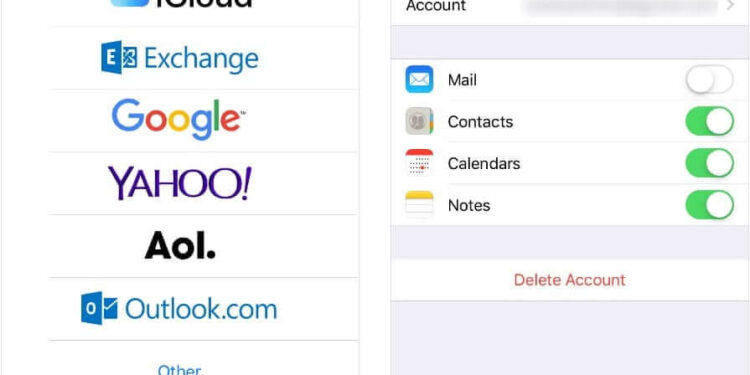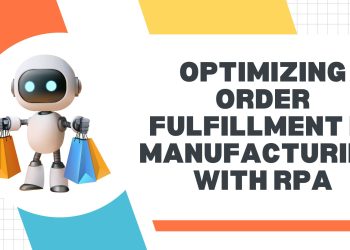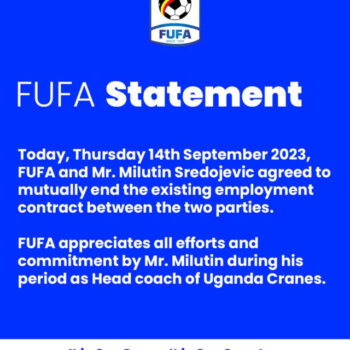You’ve come to the right place if you’re looking for easy ways to transfer contacts from an iPhone to an Android. There are four ways to do that: Downloading contacts, Exporting contacts from an iPhone, Using e-mail and Using Qikshare.
KAMPALA | NOW THEN DIGITAL — If you have an iPhone and you want to transfer the contacts from it to an Android phone, you must be wondering how to transfer them to another phone.
- This article will show you three methods that you can use to export contacts from an iPhone to an Android.
- You can export your iPhone’s contacts to your Android phone by using the iCloud web version on your PC. Download the VCF file to your Android device.
- Also: This iPhone 11 Pro Max review is worth checking out.
There are a few options, including downloading your contacts from the phone, exporting them to a computer, and using e-mail.
Thankfully, these options all work. So, don’t get discouraged.
Follow these easy instructions and you’ll have no problem transferring your contacts.
Downloaded contacts
You may wonder how to transfer downloaded contacts from iPhone to Android phone. It’s a relatively simple process that can be done with the help of iCloud, but it requires a few steps.
For example, you may want to transfer your contacts from iPhone to Android phone, but you need to set up iCloud on both devices. If you have iCloud on your iPhone, it’s a good idea to set up a Google account on your new phone.
In the first step, you’ll need to download the contacts from your iPhone to your computer. You can choose to download the contacts in CSV, HTML, or vCard files.
Once you’ve done this, you can import the contacts into your Android phone using an app.
Alternatively, you can import the contacts from your iPhone to your Android phone by using Google Contacts.
Once you have finished with the first step, you’ll be ready to move on to the second step: importing the contacts into your Android phone.
Using the iCloud web version on your PC, export your iPhone’s contacts to your Android phone. Then, download the VCF file onto your Android device.
You can also do this using the MobileTrans app. You’ll need an OTG USB cable to connect the two devices.
If you have a Mac or PC, you can also use this method. This will transfer the contacts from iPhone to Android device with minimal effort.
If you’re planning on transferring your contacts from iPhone to Android, you’ll need to back them up first.
To do this, connect your iPhone to your computer using iCloud, or backup the phone’s data to Google Drive.
Once you’ve done this, open the Google Contacts app on your Android phone and choose the file to import from.
You’ll be able to see your old contacts in the Google Contacts app on your Android device.
After setting up Google account, you’ll need to sign in to Gmail using your personal Gmail account.
If you don’t have an account yet, sign up. Make sure you have a VCF file for your contacts in your computer.
After signing in to Google, you’ll need to type the Android email address you wish to transfer your contacts to. Click on the Attach button and choose the contacts file from your PC.
Then, hit the blue send button to transfer the contacts to your Android phone.
Exporting contacts from an iPhone
If you are looking for an easy way to export contacts from an iPhone to Android, you have come to the right place. There are three different ways to export contacts from an iPhone to Android.
One method is to manually export the contacts. It requires setting up your iPhone, but if you’ve already set up your Android device, you can do the same process manually.
To export all your contacts to your new Android device, you must first install the Contacts app on your Android phone.
Next, you need to download the VCF file from the iCloud account.
Once the file is downloaded, you can open it in an app on your Android phone. If you don’t have a computer, you can download Google Contacts from Google Play.
Then, you can import the file into your Android device. It may take a couple of days, but it is definitely worth the wait.
However, you must know that importing contacts from Android devices can be very frustrating.
Another way to transfer your contacts is to use third-party applications to help you transfer your contacts. The software you download should be compatible with both the Android and iOS platforms.
A good basic contacts transfer app will backup your contacts and send them via email attachment.
Another way to transfer contacts from an iPhone to Android device is to download a VCF file and import it into your new phone.
This method will transfer the entire contacts and settings of your iOS device to your Android device.
If you want to sync your iPhone’s contacts with Google, you can do this with an easy method called Google Contacts.
First, you need to sign into your Google account and install the Google Drive app. From there, follow the instructions on the screen.
Next, you must enable syncing contacts for both Android and iPhone. You can also choose whether or not to sync Calendar events, Photos & videos, or other apps with Google Contacts.
Using e-mail
If you are planning to transfer contacts from your iPhone to an Android device, one of the easiest ways to do this is to use e-mail.
The contacts file on an iPhone is relatively small, so it is quite easy to move it from one phone to another. If you wish to transfer all the contacts on your iPhone, this method might not be the best one.
To transfer all the contacts on your iPhone, you must first backup the contacts on your computer.
There are two ways to transfer your contacts from iPhone to Android. The first one is to use an e-mail account.
This service allows you to transfer a single contact at a time. This method is good if you only need to transfer a small number of contacts.
You can also transfer several contacts at a time by using the e-mail method. However, if you want to transfer a large number of contacts, this method is not the best choice.
The second way to transfer your iPhone contacts to an Android device is to use Google Contacts or Google Drive. Both of these solutions work on a sync basis. Y
ou can import all your contacts from your iPhone into Google contacts using this method. To do this, login to your Google account.
Then, click on the Contacts option and choose a local hard drive file. After a while, your contacts will appear on the new Android device.
To transfer your iPhone contacts to an Android device, you must first sync your phone with your Gmail account. To do this, you must navigate to the Settings app on your iPhone and then choose “Google” as your e-mail service.
After entering your credentials, hit “Save” to start the syncing process. The process may take some time, so make sure your internet connection is stable.
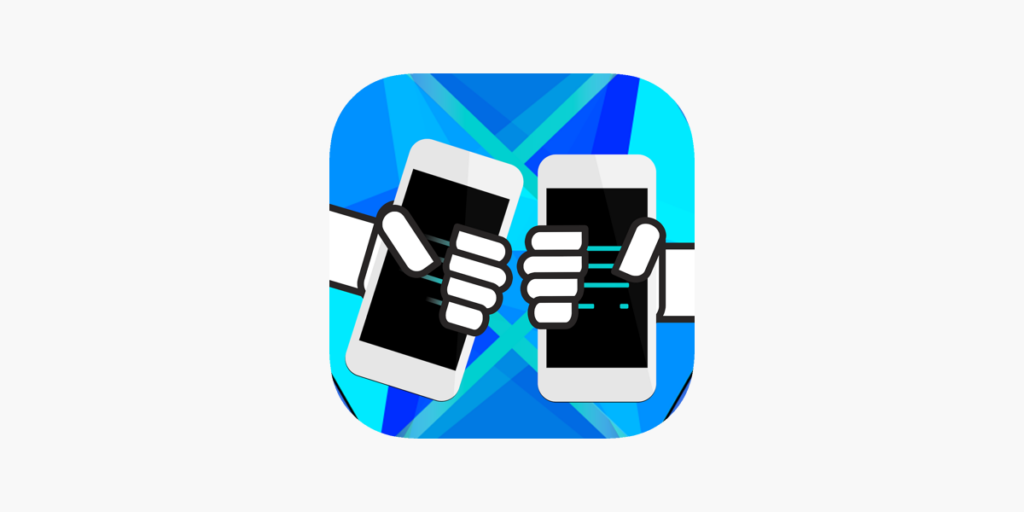
Using Qikshare
If you have an iPhone, you may be wondering how to transfer the contacts to your Android phone without a computer. Well, there are a few ways to do it.
Using QikShare is one of them. The app is free and can be used on both iPhone and Android devices. This way, you can easily transfer files from one device to another. The app even supports geolocation.
To use Qikshare to transfer contacts from iPhone, first open the app. Select the contacts to transfer.
You’ll be prompted to accept them or delete them. You can even select the contacts you want to transfer and press the Send button.
Once you’ve chosen all the contacts you want, you can transfer them to the new phone.
If you’d like to send the contacts to your friend who has an Android phone, you can also do it with the Airdrop app.