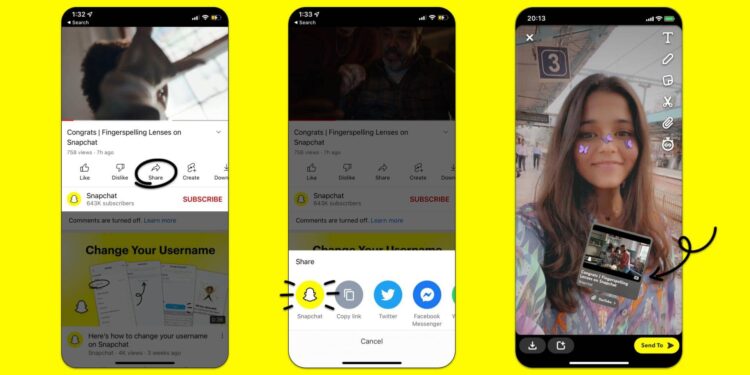YouTube videos can now be shared directly within snaps or stories within Snapchat, bypassing the process of copying, pasting, and attaching the video as a link (via Android Police).
KAMPALA | NOW THEN DIGITAL — In a new update, Snapchat Inc has made it easier to share YouTube videos inside of snap stories, allowing you to go straight to the YouTube video directly in your snap or story without having to copy, paste, and attach the video to your story. This update is available to both Android and iOS users.
- All you have to do now is navigate to the YouTube video you want to share, click “Share,” and then choose “Snapchat.”
- When you open Snapchat, the video will appear automatically as a sticker, showing the video name, thumbnail, and creator.
- When you take your picture or video, you can adjust the size and rotate the sticker so that you can place it anywhere you want on the screen.
- Anyone viewing your Snap or Story will be able to click the link to watch the video on YouTube or in their web browser.
- Similarly, Snapchat released tweet stickers in 2020, saving you from having to send screenshots or take pictures of tweets on your computer screen.
- Check out also: Samsung Galaxy A52 smartphone was released on 17 March 2021, and this article reviews full phone specs, price in Uganda, and why you should buy it.
To share a YouTube video through Snapchat, you just need to navigate to the video you want to share, click the “Share” button, and then choose “Snapchat.”
Snapchat will open, and the video will automatically appear as its own sticker in your camera, showing the title, thumbnail, and creator of the video.
When you take a photo or video, you can adjust the sticker size, rotate it, and place it anywhere on the screen. Anyone viewing your story or snap can click on the link and watch the video in their YouTube app or web browser.
Previously, if you tried to add a YouTube video to your snaps, you probably had to copy the link from YouTube and then open Snapchat, where you had to take your photo or video, click the paperclip icon, and paste the link (or let Snapchat access your clipboard).
In this case, the video would appear as a resizable banner, with a thumbnail that displayed the title of the video.
While you can still add YouTube videos like this, in my opinion, it just doesn’t look as aesthetically pleasing as the YouTube-specific sticker.
The brand new sticker shows you what the video thumbnail looks like, and actually tells you who made the video, unlike the old link format, which didn’t disclose that – sometimes crucial – information.
In 2020, Snapchat created an equivalent sticker for tweets, saving you from sending screenshots of tweets, or worse, taking a picture of a tweet from your computer screen.
Follow the steps below to share YouTube videos on Snapchat.
- Open the YouTube app and select a video to watch
- Tap “Share,” and then tap the “Snapchat” icon to automatically jump to the Snapchat Camera
- From there, create an original Snap with the automated YouTube sticker, and layer on using any of our creative tools
- All friends need to do is tap the YouTube Sticker to view the video in their YouTube app or default mobile browser